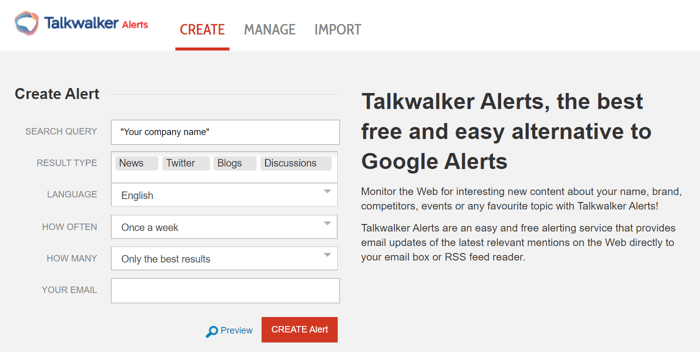Talkwalker Alerts is a valuable tool for a number of use cases - prospecting, link building, lead generation, marketing, personal brand management, and more. In this blog, I will discuss the various applications for Talkwalker Alerts, and how your business can benefit from this free service.
How does Talkwalker Alerts work?
Talkwalker Alerts monitors every single mention of your brand and keywords across the internet. This includes news platforms, blogs, forums, websites, and Twitter. Every single new mention of your keyword is consolidated and sent directly to your inbox.
How to make the most out of Talkwalker Alerts
To get the best results from your alerts, you need to define your keywords accurately. If you are just starting out, you will need to test your search queries and evaluate your results regularly. Some keywords are universal and you must track them irrespective of your industry. In this section, I have listed some of the most common topics and keywords that you can target.
Your company name
- Your company name
- Your company tagline
- Your company name AND your products
- Your company AND news
- Common misspellings of your company name
Your competitors
- Your competitor’s name AND news
- Your competitor’s name AND review
- Your competitor’s name AND product name
Your industry
- Your industry AND updates
- Your industry AND (merger OR acquisitions)
- Your industry AND IPO
- Your industry AND launch
- Your industry AND patent
- Your industry AND “government policy”
Negative customer reviews
- Your brand AND hate
- Your brand AND broken
- Your brand AND “too expensive”
- Your brand AND “bad service”
- Your brand AND terrible
- Your brand AND awful
Link building opportunities
- Topic AND “ultimate guide”
- Topic AND (tips OR tricks)
- Topic AND “how to”
As you explore and learn, you will discover new keywords and search phrases. Don’t be afraid to experiment. Try different combinations and see what works for you. You might also want to use query syntax to create complex searches, by including more than one keyword in a single query. Here are the best practices for setting up Talkwalker Alerts.
Best practices for setting up Talkwalker Alerts
Use Booleans
Use Boolean operators to make your searches more specific and remove irrelevant results. To get started, here are the three most common Boolean operators:
- Use AND to combine 2 or more keywords,
- Use AND NOT to exclude keywords,
- Use OR to receive results that include either of the keywords,
- Use brackets () to make complex searches.
Avoid generic keywords
If you have a generic brand name like Target or Apple, add additional keywords to your search query. Instead of creating an alert “Target”, create a search query that says Target AND (retail OR groceries).
This is applicable for industry keywords as well. If you want to receive the latest articles on SEO, try creating an alert for SEO AND tips or SEO AND trends.
Create alerts for phrases
If you want to set an alert for an exact phrase, don't forget to enclose them in quotation marks. Quotes will search for an exact string of characters and remove all irrelevant results.
Exclude keywords & sites
Similar to “AND NOT”, you can use the minus symbol (-) to exclude keywords from your results. For example, if you want to receive alerts for Mercedes but not trucks, your search query can be: Mercedes -trucks.
If you want to exclude results from a specific website or your own webpage, you can use the following search query:
Keyword -site:”website.com”
Track specific websites
If you want to get notified every time a specific website writes about a certain topic, use the site specific search. Here is how it works - “your keyword” site:”The name of the website in quotes”.
Example: SEO site:”https://neilpatel.com”
Want to know what our customers think about Talkwalker Alerts?
I had a conversation with Archita Sharma, Sr. Content Marketer at Automate.io - an SaaS integration platform. Here are some insights on how she uses Talkwalker Alerts to enhance both business and personal productivity.
Tell us about yourself and your current role.
Hey! I’m Archita, passionate about the content marketing space and striving to make an impact with my writing, and enhance the branding for the products I work with.
I lead all things content and I’m responsible for growing our online presence via various content marketing activities.
How do you use Talkwalker Alerts? What type of alerts have you set up?
Talkwalker Alerts has helped me monitor brand mentions across the web for our product, competitors, and industry. Specifically, I’ve seen success while tracking targeted keywords. This tool brings results from various communities, blogs, news websites, and Twitter.
I’ve created alerts for the following:
- Brand mentions
- Competitor mentions
- Marketing influencers
- Industry-specific terms like ‘integration workflows’, ‘workflow automation’, ‘marketing automation’, ‘sales automation’, ‘e-commerce integrations’, etc.
I’ve set up these alerts to be sent to my inbox with a frequency of once a day. This allows me to go through all the mentions in one go. Also, to make sure that my alerts don’t go unnoticed, I’ve assigned Gmail labels to organize these alerts in my Gmail inbox. (Here’s a screenshot of one one of my labels.)
What do I do with these alerts?
- Social media mentions - All mentions where we receive positive feedback, I make sure that I thank them. Sometimes, customers raise issues on Twitter. I acknowledge them and follow up with our customer support team to resolve these issues.
- Alerts also help me catch up on the latest trends in our industry/niche. It gives me a quick overview of the type of content that is being created in integrations and iPaaS.
- Check potential backlink opportunities, look at the competitor mentions, add them to our outreach pipeline, and act immediately.
Pro tip: Use Boolean operators to narrow down your searches and get only the best results that make sense. A typical use case here would be eliminating searches from your own website for the keywords you’ve added.
For instance, while tracking “workflow automation”, I have excluded all mentions for our own website. This is how the search query looks like:
“Work automation” -site:https://automate.io/”
This feature can also be useful for excluding results from spammy websites.
Why do you prefer Talkwalker Alerts over other tools?
Talkwalker Alerts is a tool to monitor brand mentions on the web and social media. It captures untagged mentions as well. This means, we never miss any conversation about our company or our industry.
Also, this product has an option to choose the language. This means that all Twitter and web mentions in irrelevant languages get filtered out. This saves a lot of my precious time.
I’ve used a couple of social listening tools before Talkwalker Alerts but they don’t scrape the entire web. With your free tool I’ve seen how accurate the results are and how timely they’re being detected and delivered to my inbox.
This tool is a must-have for any marketer looking to save time in hunting for opportunities, social listening, and keeping an eye on their competitor
In what ways has Talkwalker Alerts enhanced your personal productivity?
I don’t have to go through multiple tools to check backlinks that our brand has received, or review mentions on social media. I get all the results in one place.
Tied up with Automate.io’s Gmail & Slack Integration, I’ve made sure to push in the Talkwalker Alerts (from Gmail) to my Slack whenever there is an important alert that needs my attention. It’s a HUGE time saver.
As a marketing professional, what are the other tools that you use on a daily basis?
Here’s a list of tools that I use on a daily basis that play a major role in getting my work done easily.
- Automate.io: To set up automated integration workflows that ensure I can get focus on real work.
- Ahrefs: This helps me in understanding the SEO of our website.
- Buffer: To schedule our social media posts.
- Google Analytics: To analyze our website metrics.
- Grammarly: To make sure my writing is error-free.
- GSuite: The hub of my major work storage, communication, and meetings.
- Trello: I use this tool for marketing project management and to organize my personal to-do list.
- Slack: For internal team communication, reminders, and alerts. I power it up with Slack apps to make the most of it.